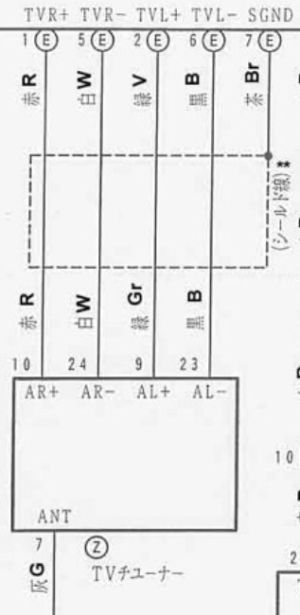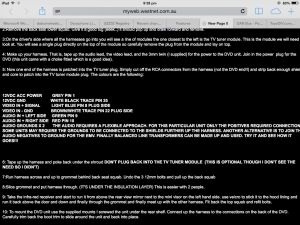|
|
(7 intermediate revisions by the same user not shown)
|
| Line 1: |
Line 1: |
| [[File:Optional external audio and video input.jpg|thumb| Optional external audio and video input]] | | [[File:Optional external audio and video input.jpg|thumb| Optional external audio and video input]] |
| | |
| | [[file:Tv3.jpg|thumb|TV tuner wiring schematic]] |
| | [[file:Tv0.jpg|thumb|TV tuner socket wiring pins]] |
| | [[file:Tv1.jpg|thumb|TV tuner socket photo]] |
| | [[file:Tv6.jpg|thumb|TV tuner completed DIY adapter cable]] |
| | [[file:Tv9.jpg|thumb|TV tuner wiring - additional info]] |
|
| |
|
| === Options for connecting external audio and/or video === | | === Options for connecting external audio and/or video === |
| Line 12: |
Line 18: |
|
| |
|
| == DIY alternatives == | | == DIY alternatives == |
| | |
| | Since the TV tuner is not compatible with Australian standards, the wiring from the TV tuner to the EMV can be repurposed so as to provide external audio and/or video input. |
| | |
| | == Basic concept == |
| | |
| | Simply disconnect the TV tuner and then hook into the relevant wires: |
| | * The TV tuner is located under the rear seat on the drivers side. |
| | * To listen to the new Audio source, select the ‘TV’ input of the EMV. |
| | This can also display video (in NTSC format) while stationary. If video is desired while underway (eg for an external GPS navigation system), a further modification is needed. |
| | |
| | == Example implementation == |
| | |
| | To provide for a plug-and-play solution, a connector from a spare Tv tuner can be used to connect a Bluetooth stereo, which is then used for music, navigation instructions, and phone calls. |
| | * de-solder the socket from the tuner (a heat gun makes light work of this task) |
| | * solder power, ground, audio and video cables to it with standard connectors of your choice |
| | * plug in eg your new Bluetooth stereo |
| | * mount the stereo in your location of choice. Eg. |
| | ** somewhere visible and easily accessible, or |
| | ** in a hidden ‘stealth’ location, eg in the glove box or under the seat |
| | * pair your mobile phone to the Bluetooth stereo |
| | * use eg Siri (iPhone voice assistant) to control eg Spotify music, phone calls, text messaging etc etc |
| | |
| | == Advanced options == |
| | |
| | Steering wheel control can be implemented by modifying the (optional) Telephone controls and then connecting this to the stereo’s remote-control input. |
| | |
| | Alternatively, some sort of Bluetooth button/keyboard could potentially be paired to the stereo. |

Optional external audio and video input
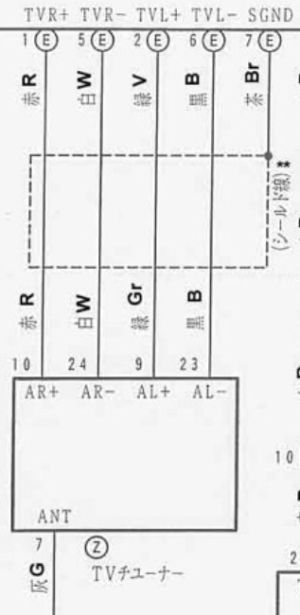
TV tuner wiring schematic
Error creating thumbnail: Unable to save thumbnail to destination
TV tuner socket wiring pins

TV tuner completed DIY adapter cable
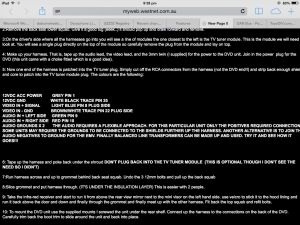
TV tuner wiring - additional info
Options for connecting external audio and/or video
The Toyota ‘factory’ option
The Toyota option for external input consists of sockets located in the centre armrest.
After-market alternatives
An aftermarket modification to the audio system included conversion of the radio to English labels as well as the provision for external input.
DIY alternatives
Since the TV tuner is not compatible with Australian standards, the wiring from the TV tuner to the EMV can be repurposed so as to provide external audio and/or video input.
Basic concept
Simply disconnect the TV tuner and then hook into the relevant wires:
- The TV tuner is located under the rear seat on the drivers side.
- To listen to the new Audio source, select the ‘TV’ input of the EMV.
This can also display video (in NTSC format) while stationary. If video is desired while underway (eg for an external GPS navigation system), a further modification is needed.
Example implementation
To provide for a plug-and-play solution, a connector from a spare Tv tuner can be used to connect a Bluetooth stereo, which is then used for music, navigation instructions, and phone calls.
- de-solder the socket from the tuner (a heat gun makes light work of this task)
- solder power, ground, audio and video cables to it with standard connectors of your choice
- plug in eg your new Bluetooth stereo
- mount the stereo in your location of choice. Eg.
- somewhere visible and easily accessible, or
- in a hidden ‘stealth’ location, eg in the glove box or under the seat
- pair your mobile phone to the Bluetooth stereo
- use eg Siri (iPhone voice assistant) to control eg Spotify music, phone calls, text messaging etc etc
Advanced options
Steering wheel control can be implemented by modifying the (optional) Telephone controls and then connecting this to the stereo’s remote-control input.
Alternatively, some sort of Bluetooth button/keyboard could potentially be paired to the stereo.